
About
To unlock full feature and content access for CIS-CAT Pro Assessor, Members are required to download and apply their organization’s SecureSuite license from https://workbench.cisecurity.org.
If a valid license is not present in the defined location, CIS-CAT Pro Assessor will be limited to Lite functionality where the following restrictions apply:
- Outputs only HTML format. Other formats such as csv, post to Dashboard, json, and txt are blocked. Commands utilized requesting this output will be ignored.
- Assessment allowed only for limited set of CIS Benchmark automated assessment content, even if additional content is present. Allowed assessments:
- Google Chrome
- Microsoft Windows 10, domain joined
- Microsoft Windows 10, standalone
- Microsoft Windows 11, domain joined
- Ubuntu
Installation
- Login to CIS WorkBench
- Navigate to the Downloads menu item
- Select
Download Licensebutton

- From the “Licenses” tab, select the
Downloadbutton next to your key- NOTE: Ensue that JavaScript is unblocked on your browser if you do not see that the file has downloaded.
- Navigate to the downloaded files and extract/unzip the contents
- Open the folder where the extracted file was stored, and copy
all of the
license.xmlfile into the "license" folder of CIS-CAT Pro Assessor v4. This file location can be overridden by the "ciscat.license.filepath" property in the assessor-cli.properties file.
See example of where the files should be placed within the CIS-CAT folder structure.
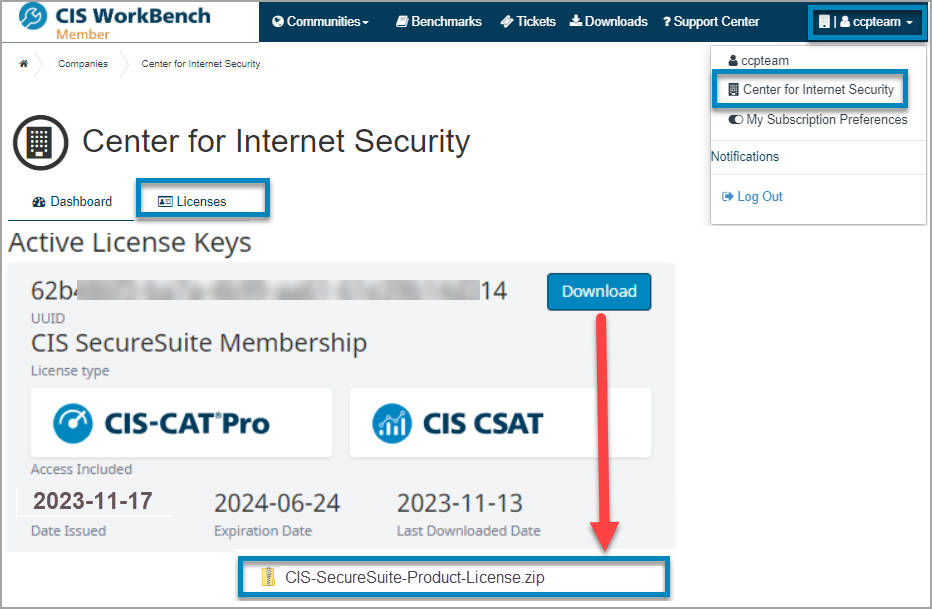

Verification Method
CIS-CAT Assessor v4 validate a Member’s license at the beginning of each command execution performed from the GUI or the command line. The license will attempt to validate against a CIS-hosted location via SSL port 8883 first. If the host machine is unable to validate online, CIS-CAT will validate the license from the key that is present in the specified location. By default, the location is in the “License” folder. To modify this location, specify a different location using the ciscat.license.filepath property in the assessor-cli.properties (v4 Assessor).
The method utilized to validate the license will be present in the assessor-cli.log when producing an INFO level log.
Renewal
The license file will expire when your SecureSuite Membership expires. Once your SecureSuite Membership renewal has been processed, a new license file bundle will be available in WorkBench. Download an updated license by following the initial license installation instructions, replacing the existing license file.